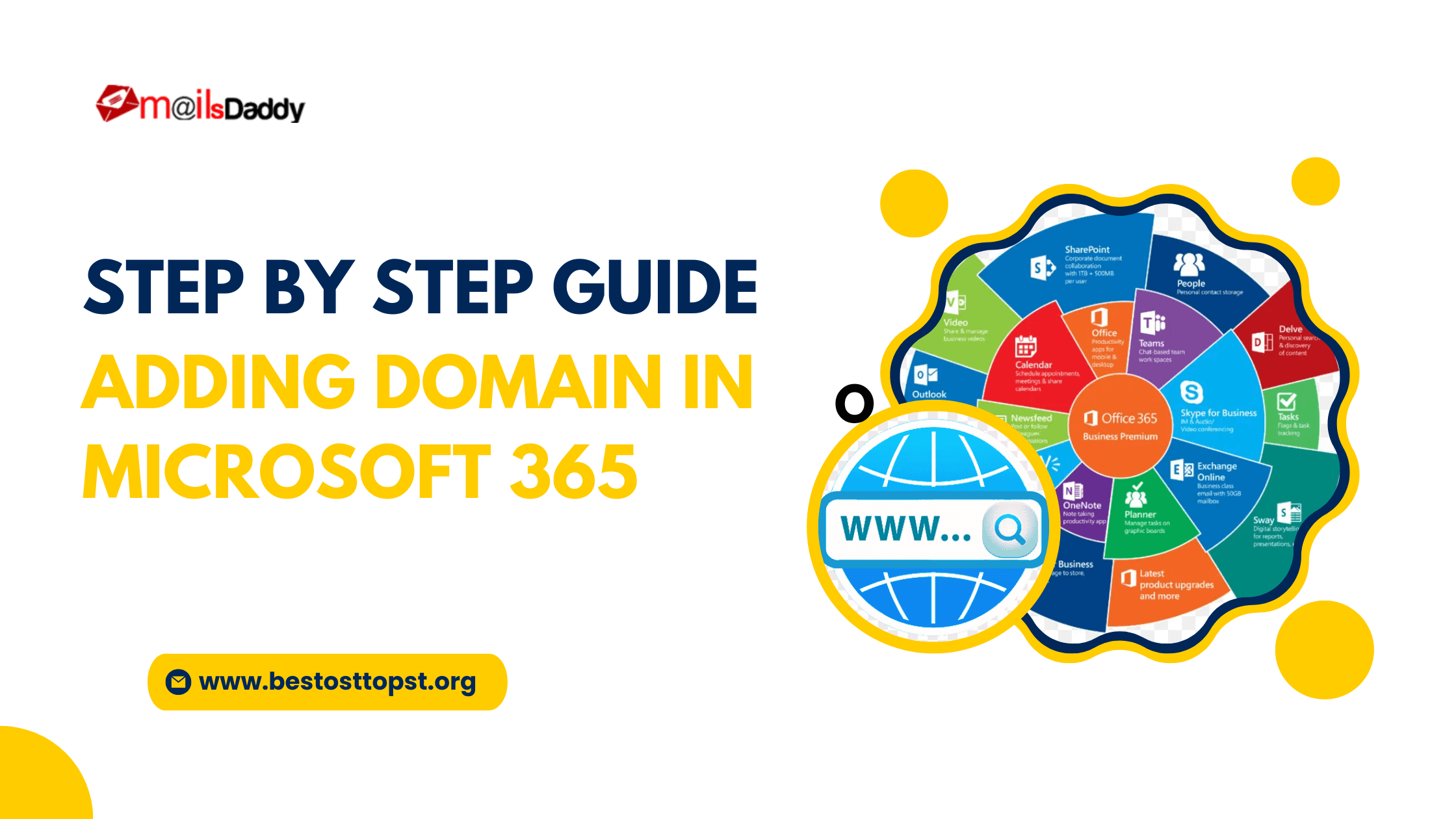A custom email address (e.g., [email protected]) will help in building a brand image between clients and the company. Microsoft allows us to add single or multiple domains to the Office 365 account which allows us to get professional email addresses. Also, it offers better management for the user account and more features like personalized cloud storage space. In this blog, we will explore the process of adding a domain in Microsoft 365.
Table of Content
What is Microsoft Office 365
Microsoft 365, also known as Office 365, offers subscription-based plans to users and businesses. It includes multiple web applications like Outlook, word, excel, PowerPoint, etc. It has the following features:
Cloud storage: All the data in Microsoft 365 is stored in the cloud, and you can easily access the whole data and apps from anywhere with a working system and active internet connection.
Security: Microsoft offers advanced security features to safeguard your valuable data from any unwanted risks like viruses and spam. It encrypts all the data whether stored on the server or being transferred.
Apps: It consists of approx. 30 apps, such as SharePoint, Power BI, Skype, etc., which are made to perform different tasks like emails, data storage, site creation, team collaboration, etc.
Data analysis: It includes data analysis apps like Power BI, Excel, and many more.
AI-powered features: Microsoft co-pilot AI tool helps developers by assisting in multiple tasks and enhances productivity as it is integrated with Microsoft apps like: Excel, Word, etc. with some of its subscription plans.
Why do we need to add the domain to Microsoft 365?
Professional Branding: Using a professional domain generates trust between the company and clients.
Adding Custom Email: Create your emails like [email protected] instead of [email protected] which helps businesses to increase their presence globally.
Enhanced Security: It allows us to configure the DKIM key for advanced email security. Also, you additionally add DMARC records in your DNS to instruct how to proceed if it fails DKIM verification.
Better Email Deliverability – After creating the custom domain business emails will not be flagged to the spam folder and hence it will increase email credibility.
How to Add Domain to Microsoft Office 365?
Adding a domain in Microsoft Office 365, Follow the steps that are discussed below
- Open office.com with admin accounts using respective credentials.
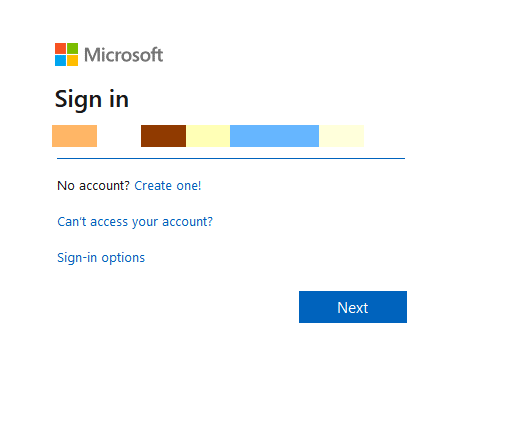
- Once the admin page opens on your screen, click on the settings button then domains in the left sidebar.
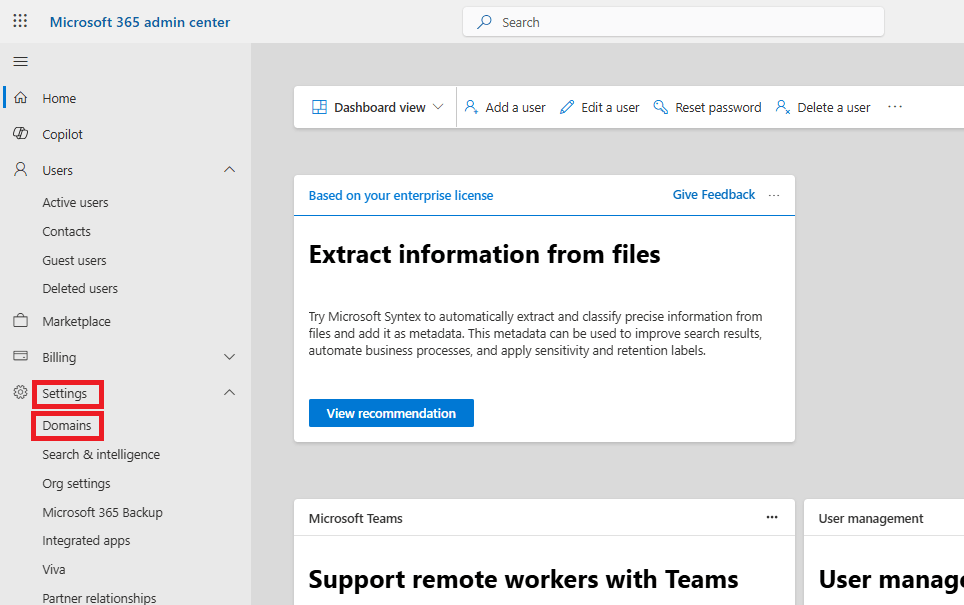
- In the Domain page click on the Add Domain tab.
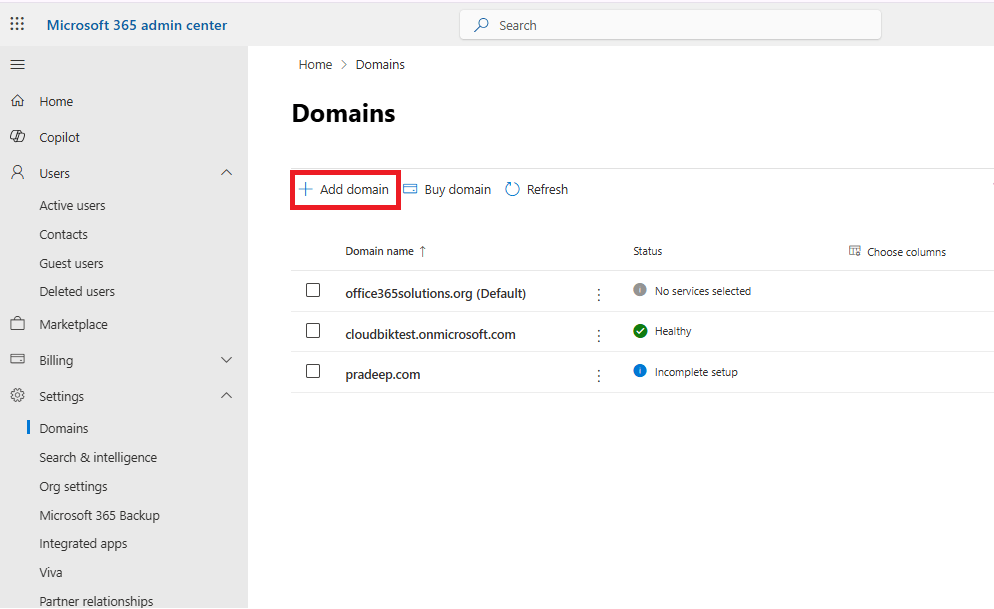
- Inside the Add Domain page, enter the domain name that you want to add.
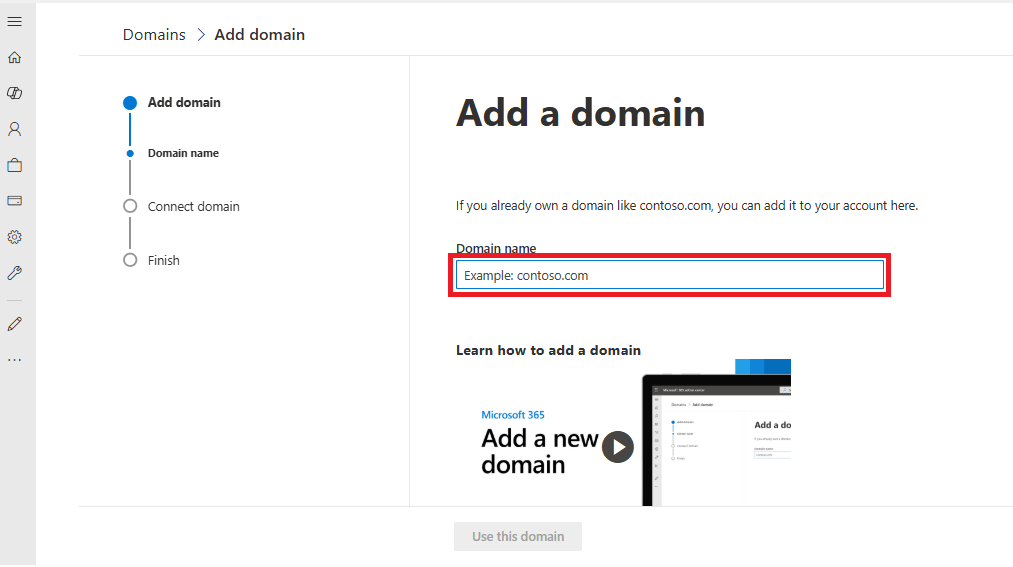
- After you enter the domain name, click on the tab “Use this Domain”.
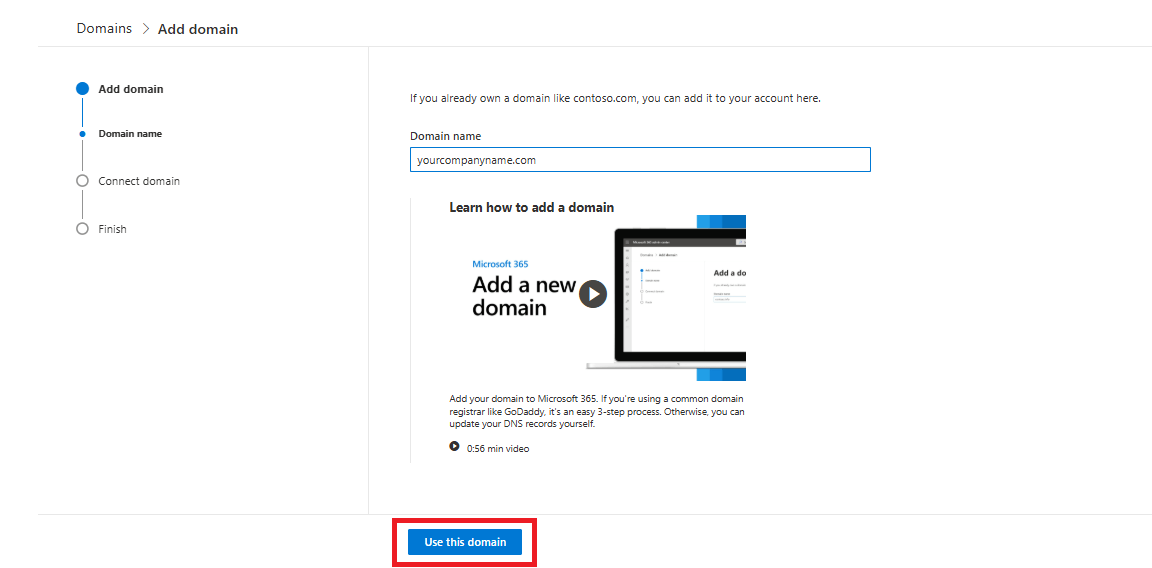
- Now verify your domain, in which you will get three options. Check the box “Add a txt record to the domain DNS records” then press the continue
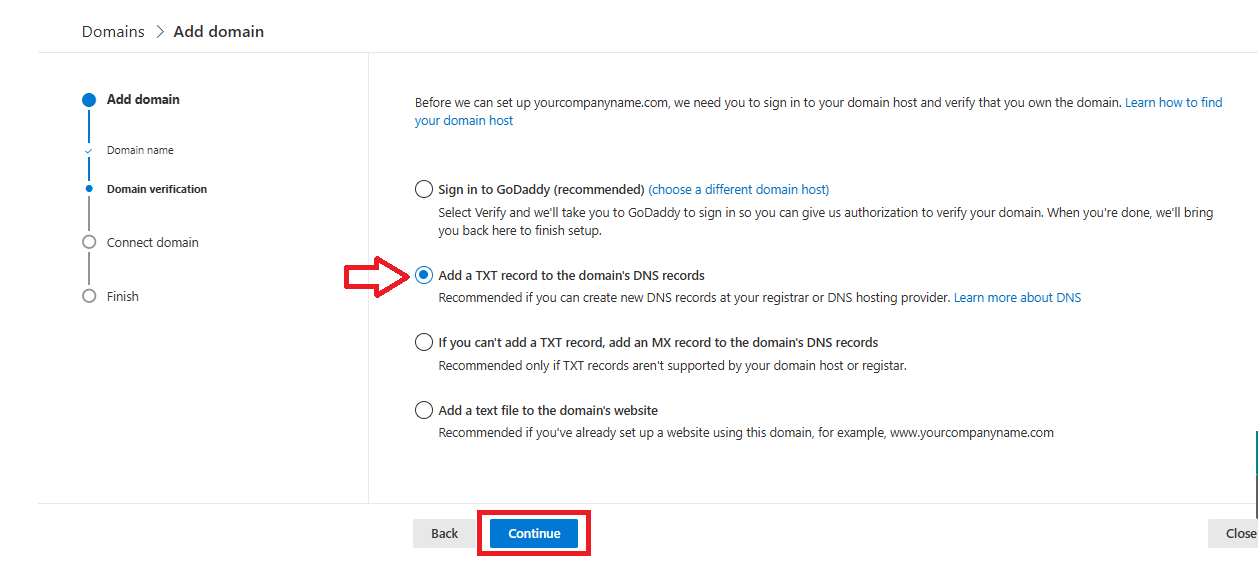
- DNS TXT records will be shown on the screen that you need to add to your domain hosting to verify your ownership. After adding records, click on the verify button.
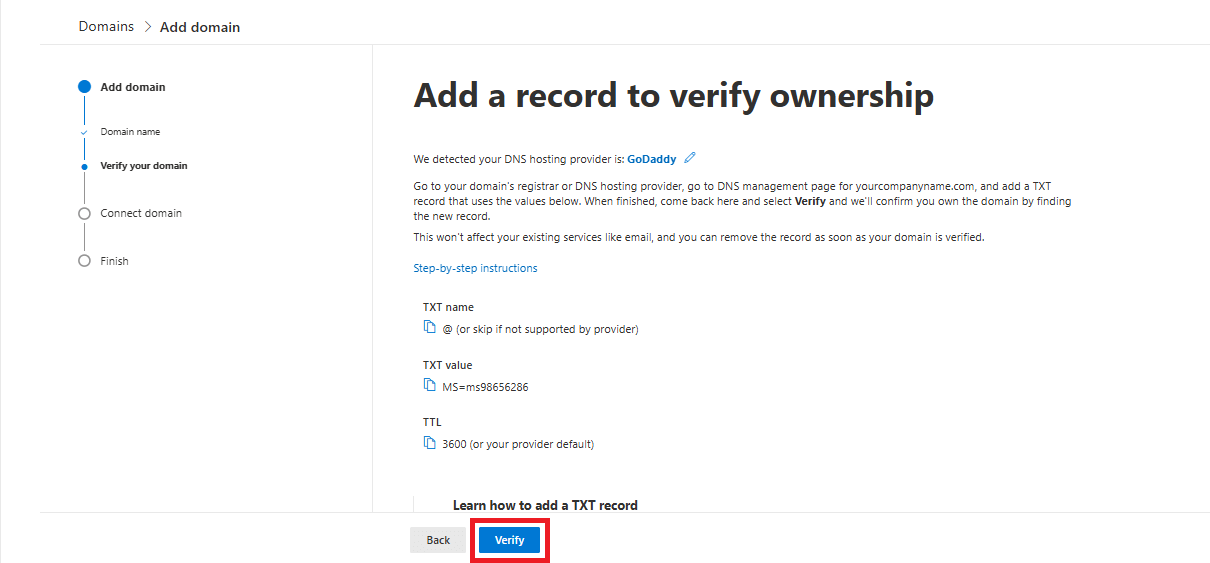
- Now, you are required to update multiple records like CNAME, MX and a TXT record for email sending and receiving. Choose “Add your Own DNS records” and click continue to get the records to update.
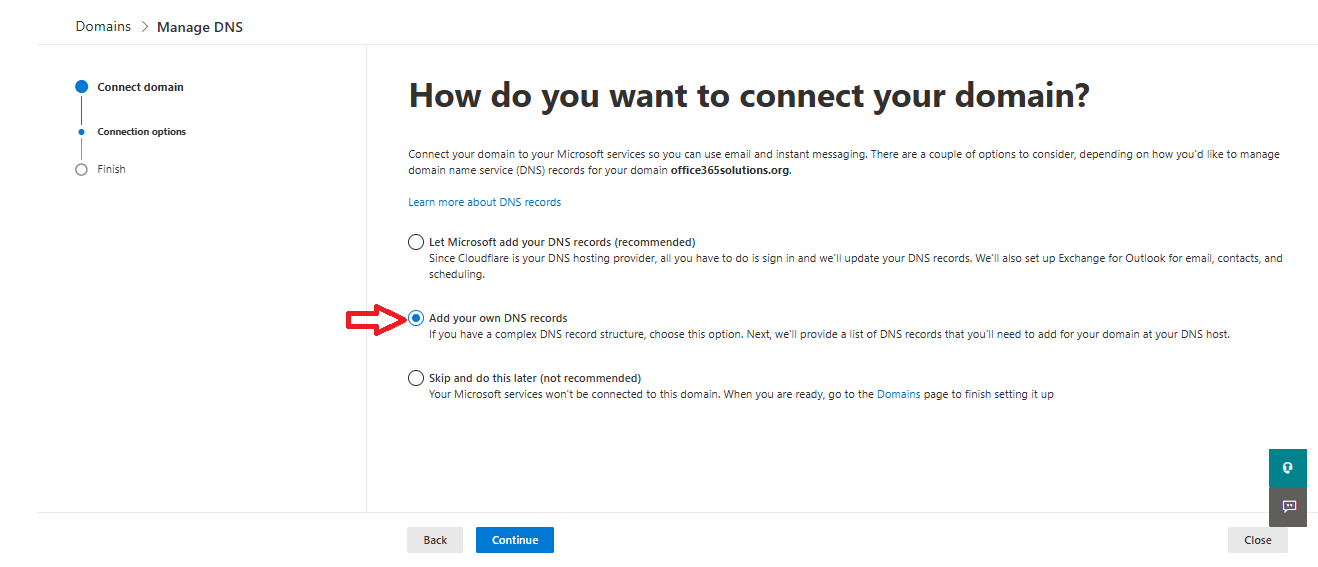
- Now you need to add MX, CNAME, and TXT records to the DNS and then click on the Continue
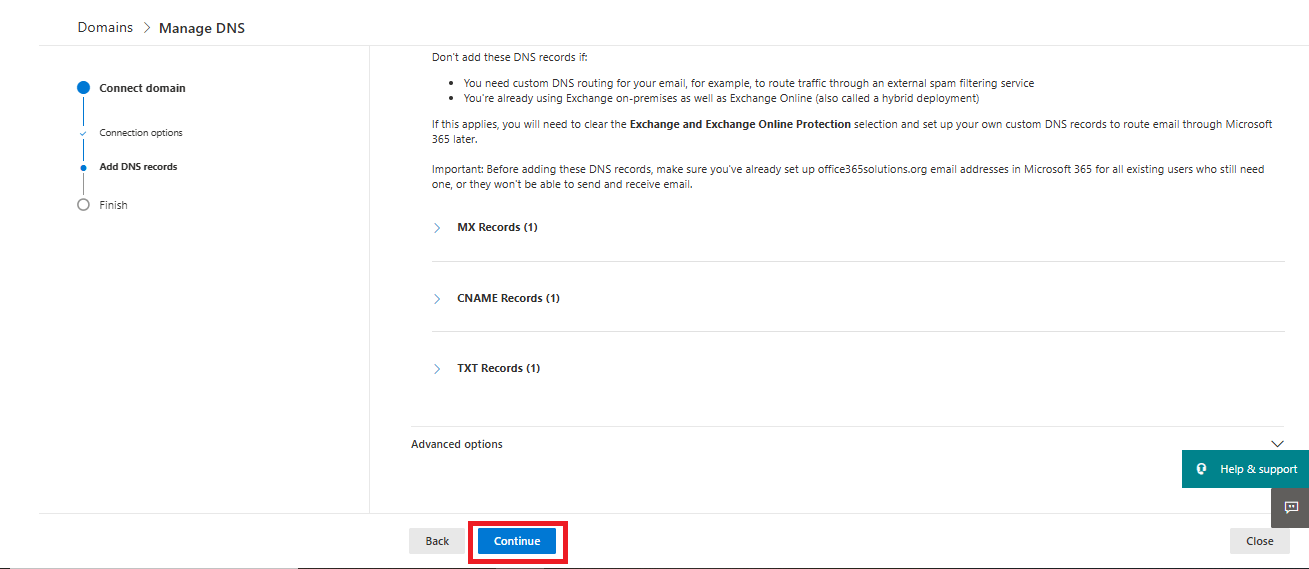
After verifying with the server, your setup will be complete, and your domain will be successfully added to Microsoft Office 365
Conclusion:
In this blog, we have described how to add a domain in Microsoft Office 365. We have also discussed some benefits of adding a domain in Microsoft 365. As we know professional email addresses are always a better choice to connect with your clients or customers, Microsoft 365 fulfills this need and also provides us with advanced email security. Feel free to comment if you have any questions.
Read More: Add Users in Microsoft Office 365