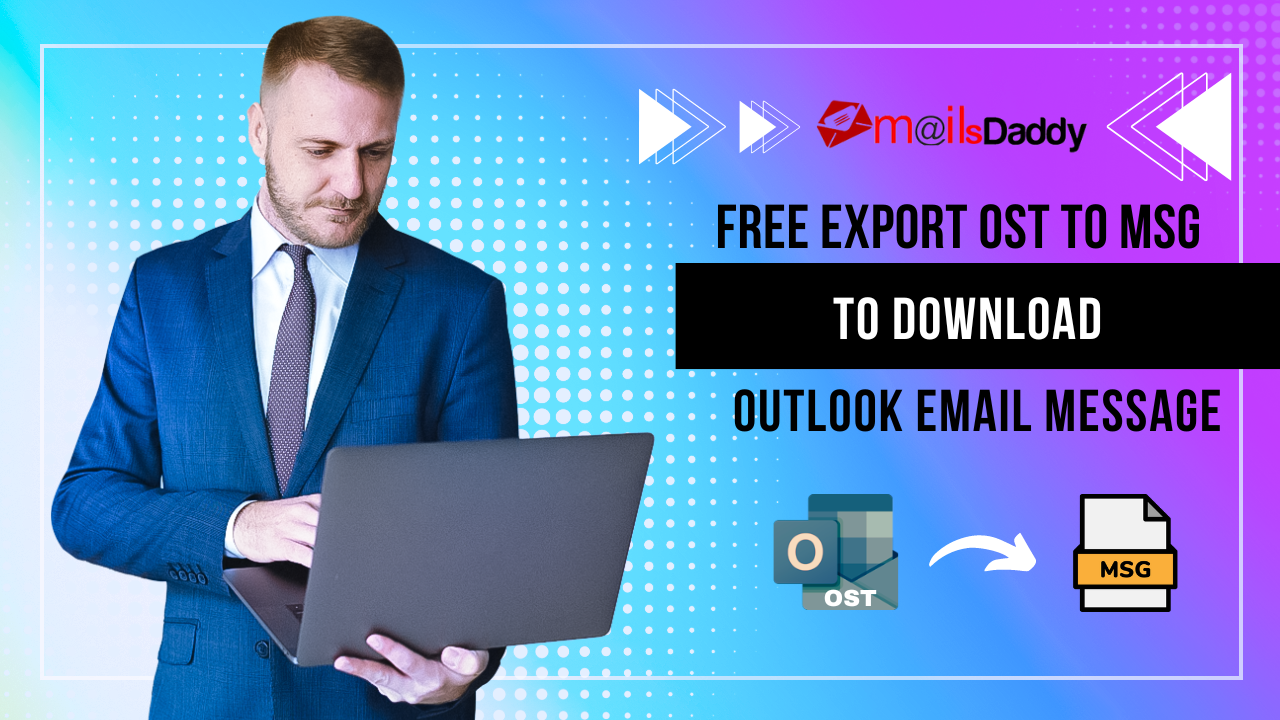Thinking about OST to MSG Conversion or saving MS Outlook 2016 emails in the local folder/external hard drive? Get the absolute method from here to export OST to MSG file format, so let’s brief you about Outlook, data files and then dive into the process of OST messages to MSG conversion.
What is MS Outlook and Data Files of it?
So I am going, to begin with, Outlook. The Outlook is an inbuilt desktop-based email client of MS Office suite. The latest version of the MS Outlook is Outlook 2019 and earlier versions are Outlook 2016, 2013, 2010, 2007, 2003, etc. and Outlook 2010 to 2016 are broadly used versions. MS Outlook always saves the configured email account data in two file formats – OST and PST in different scenarios.
Case of OST File – The OST is an offline storage file and the mailbox data stores in it in two conditions. First, when any user configures an email account with IMAP incoming mail server using MS Outlook 2013, 2016, or 2019. Second, when the user configures MS Exchange server account with any MS Outlook version by using enabled cashed mode then the replica file of MS Exchange Server (EDB file) stores in local drive of user end. The OST file is accessible until unless it saved in the primary location of the local system.
Case of PST File – The PST file is a personal storage file and default file format of MS Outlook. The mailbox data always stores in it when the user configures an email account with the POP3 incoming server using any version of MS Outlook. The PST file is available in two types – ANSI & UNICODE. The UNICODE PST file is the latest version of the PST file and it creates with Outlook 2007 to the latest version (20 GB). An ANSI PST is an old version of the PST file (2GB), creates with Outlook 2003 and earlier version. One more special thing about the PST file is, the PST file only supported file format by MS Outlook to export and import mailbox data. It can be accessed by any version of MS Outlook and can be saved anywhere in the local system.
Note: The OST and PST file store the complete mailbox data of Outlook i.e. Emails with attachments, Contacts, Calendars, Tasks, and Notes.
I am going to explain about make the backup of OST file in MSG file format but if anyone wants to create the backup of OST mailbox data in PST file format, then try MailsDaddy OST to PST Converter software to Convert OST to PST easily.
Table of Content
What is MSG file & How to Export OST to MSG – Manually?
Before moving forward, I would like to describe MSG file because for the OST to MSG conversion we must have knowledge about OST and MSG file format. As I already described OST file above, so let’s dive in MSG file –
The MSG file is an individual mail message of OST & PST files. It stores complete email message information in the form of ASCII text. A single msg file contains a header, email properties (To, From, CC, BCC, and Subject), body, attachments, and hyperlinks. The file extension of the MSG file is names.msg. It can be accessed in Windows (MS Outlook, Mozilla SeaMonkey), MAC (Mozilla SeaMonkey, Kupon.BG Klammer), Linux (Mozilla SeaMonkey), IOS, and Android.
Now let’s discuss Manual and Free Method to Convert OST to MSG Easily –
Try this manual and free method to save Outlook OST emails in the external hard drive or local folder of the system in MSG file format. Let’s start the process –
By using Drag & Drop Method –
This method is so easy for exporting OST messages to MSG file format. By using this method you can convert multiple OST or PST emails to MSG file format.
1- Create the folder anywhere in the local system to store OST emails in MSG format.
2- Open MS Outlook and select a mailbox.
3- Select the emails to export.
4- Drag the selected emails and drop in the new created folder.
By using the “Save As” option from File Menu –
This method is for saving individual mailbox emails in a local folder. You can convert OST or PST emails to MSG file format one by one.
1- Create a new folder in a local drive
2- Open MS Outlook >> Select Mailbox
3- Click on mail, which you want to save in MSG file format.
4- Click on File option (Outlook 2016) >> Save As
5- Provide the location to save (New Folder) >> Save
Drawbacks of Manual Methods –
As I described above manual methods to convert OST to MSG in the external hard drive or local folder of the system, are an easy process. But there are some major drawbacks –
1- Not so trustworthy for containing complete information
2- Not supported for complete mailbox emails.
3- Works for one by one folder of Outlook mailbox.
4- If you select a huge amount of emails to export by using the drag & drop method, it could hang your PC for some time.
5- These are time-consuming and wasting of time for multiple OST mailboxes.
These methods are so easy and totally free of cost but there is no guarantee for data accuracy & data integrity. So I would recommend the third-party solution to create a backup of Outlook mailbox in the external hard drive or local folder.
Best Tool to convert OST to MSG with 100% Guarantee –
Download and install the MailsDaddy OST to PST Converter software to perform the OST to MSG conversion process with accuracy. This is third-party software and available in your budget. By using this software you can easily export OST to MSG with attachments. The software is designed with clear graphics and it is totally user-friendly. Let’s see the features of the tool –
1- Supports multiple OST files at one time to execute.
2- Scans and repairs corrupted OST files.
3- Provide the complete OST mailbox preview like MS Outlook.
4- Convert OST to MSG and other formats like PST and MBOX file formats.
5- Export OST emails to EML, RTF, HTML, MHTML, and EMLX formats.
6- Export Outlook OST contacts to CSV & VCF formats with complete information.
7- Convert Outlook calendars to ICS format with an accurate date and time.
8- Maintains the folder structure of the OST mailbox.
9- Provide multiple naming convention options to save OST emails.I would suggest trying the Free DEMO version of the software before buying the full version. If it would work for your need then purchase the full version of the software to export complete mailbox emails of OST to MSG formats. The DEMO version generates the preview of multiple OST mailboxes with the original folder structure and exports the first 20 emails and other items from every folder of each OST file.
Bottom Line – In this blog I tried to manual methods for making the backup of OST emails in MSG file format. The manual and free methods work for a single folder and individual email. So I am recommending the MailsDaddy OST to PST Converter software to save OST emails in MSG file format in bulk. With the third-party solution, you can save the OST emails from multiple folders of multiple mailboxes at one time. If you have any issues related to the product, please feel free to contact us.