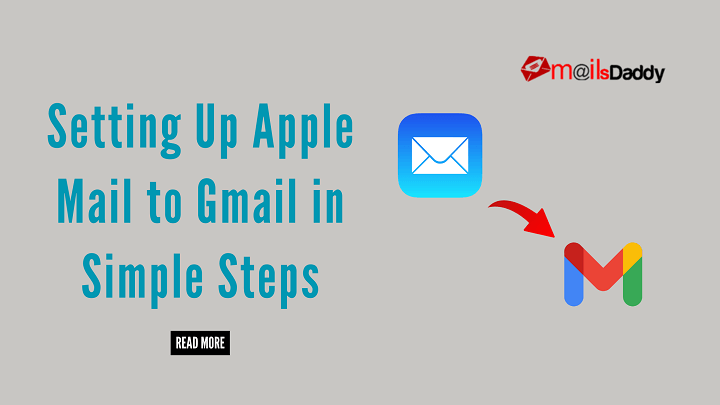Apple Mail, also known as Mac Mail, is a desktop-based mail client used to store mailboxes locally in the system. Gmail is a cloud-based email platform that stores mail in the cloud. You can access it anywhere in the world by just entering your ID and password via the browser. This advantage of accessing mail anywhere or on any device you need to configure Apple Mail to Gmail.
Before configuring make sure you have taken a backup as a safety measure in case the process doesn’t go well according to the plan or mishap due to any technical issue. Your Apple Mail data would not have been lost. To execute it follow the steps written below here.
Table of Content
Steps how to create Apple Mail backup
Step 1. Prepare your Gmail Account
Make sure your Gmail account is ready before configuring Apple Mail:
1.Enables IMAP in the Gmail
- First, open Gmail in the web browser
- Select the Gear icon in the top right side of the corner and click on the See all settings.
- Then select Forwarding and POP/IMAP tab.
- In the IMAP access section, click on the checkbox Enable IMAP. click on the Save Changes button.
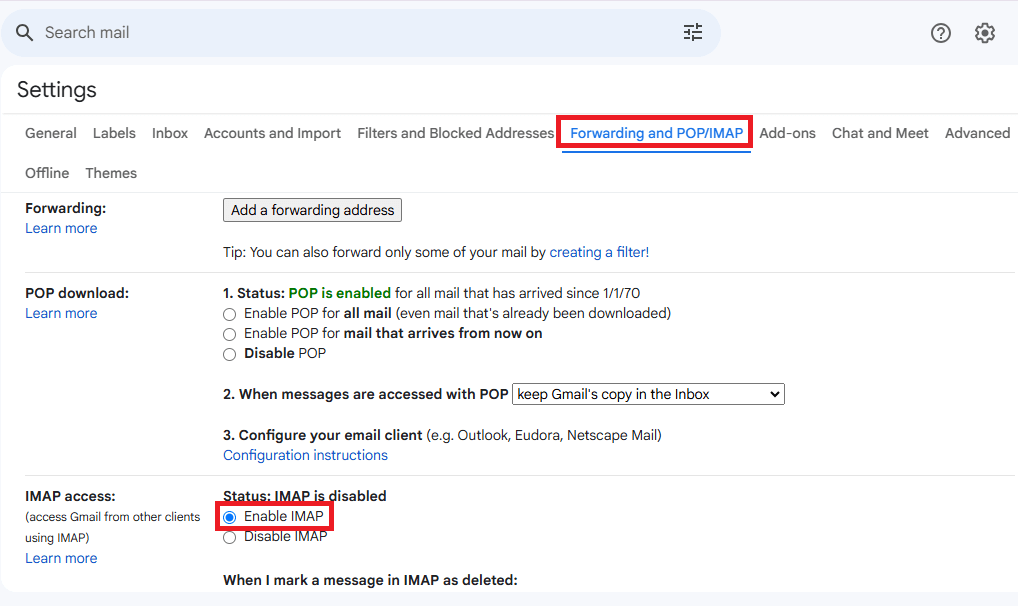
2.Generate an App Password
If Two-factor authentication is enabled in your Gmail account, you can create an App Password.
- Open Google Account Settings
- Click on the Security tab then go to the 2-step verification
- scroll down and click on the app password
- Type your app name and click on create
- Save the password and secure it for future use.

Step 2. Adding a Gmail account in Apple Mail
- Open Apple Mail on your Mac.
- Select Mail then click on Add the account from the top menu.
- Select Google from the list of mail providers and hit the Continue tab.
- Input your Gmail address and then proceed by clicking Next.
- Enter the App Password and continue by clicking Next.
- Give Apple Mail the required permission to access your Gmail account.
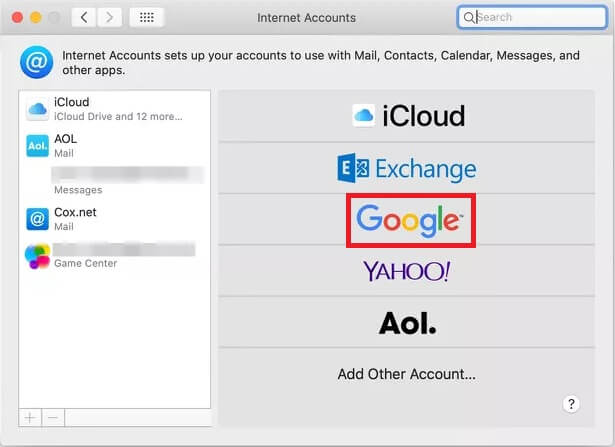
Step 3: Configure Synchronization settings
- After signing in, Apple Mail will present you with synchronization options:
- Make sure the Mail is checked.
- Click on Services such as contacts, calendar, and Notes but it is Optional.
- Select the Done tab to complete the setup.
Step 4: Final Verification Process
- Open Apple Mail if your Gmail Emails are syncing.
- If emails are missing, navigate to Mail > Preferences > Accounts and ensure that IMAP is enabled
Best Third-Party Software
While the above steps guide you through the manual setup, some users may need third-party software for additional functionalities, such as email migration, backup, or advanced email management. Third-party tools offer an easier and more efficient way to convert and migrate emails between Apple Mail and Gmail.
MailsDaddy: A Reliable Solution for Email Migration
If you have Apple data in archive or orphaned form, then you can convert it to PST file format and then upload it to Gmail using the GWMMO tool.
For MBOX to PST, you can choose MailsDaddy as a migration expert solution for the quick response and maintaining original formatting.
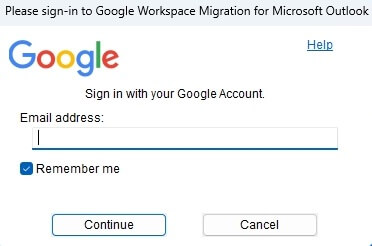
MailsDaddy makes email transfer easy by converting MBOX files to various formats, including PST, EML, MSG, RTF, and HTML. Its user-friendly interface ensures that even non-technical users can use the software effortlessly GWMMO tool. For migration, download the GWMMO tool, enter your Gmail address, and grant permission for migration. Select the PST file, adjust the migration settings, and click ‘migrate’ to start the process.
Conclusion
Setting up Apple Mail to Gmail is simple. This process allows you to manage all your emails in one unified place, with the added benefits of offline access and various email sorting options. Once your Gmail account is integrated, any changes you make on one device are synchronized across all your Apple devices. This keeps your email experience smooth and consistent on all your Apple devices like your Mac, iPhone, or iPad. It helps you manage your emails easily and keeps everything organized and up to date.