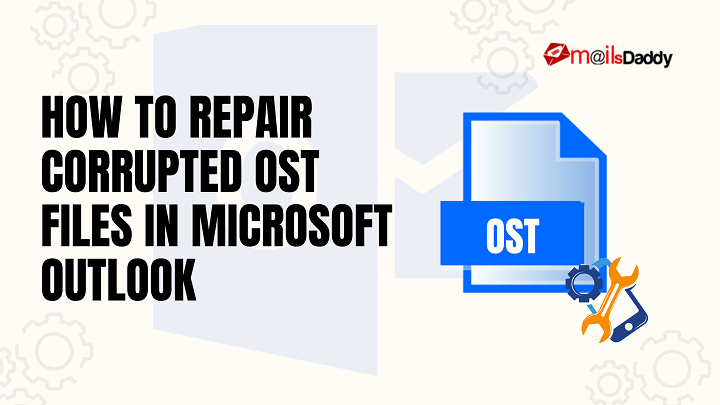OST file is important in accessing the mailbox even if the internet connectivity is not there. But when the file is corrupted or orphaned, it creates a problem to get the mail data in Outlook. Those who are completely dependent on Outlook for mail may not be able to access important documents due to this issue. Below, we have discussed the steps to repair corrupted OST files and recommended third-party software to fix OST files without any extra load.
Table of Content
What is an OST file?
OST file is an Offline storage file that stores mail in Outlook. Because of OST, we see our mailbox even if connectivity is not there but when the connection is established, the OST file sync the updated data with the server.
Why OST file gets orphaned?
There are many reasons why OST files will be orphaned. Some of them are discussed below.
Shutdown of the system due to Power failure: OST files can be lost due to sudden power outages. If the system shuts down while an OST file is syncing with the server, it may lead to data loss.
Attack of Virus or Malware: A sudden invasion of unknown files or malware that led to the deletion of OST files. The virus infects the data, files, and important attachments that files will not reflect on the mailbox.
The large size of the OST file: Over time many emails are collected in the mailbox making the OST file huge, which causes errors in data loading from the server, or the file can be corrupted also. To resolve this, I would recommend third-party software i.e., MailsDaddy OST to PST converter, which can repair and convert OST files to PST.
Storage device failure: When the system’s hard drive crashes, the OST files saved on it may become orphaned.
Methods to repair corrupted OST File.
Use the inbuilt ScanPST utility
Microsoft’s Inbuilt utility tool ScanPST is one of the methods to recover OST files. It is a manual process.
Steps to Repair OST Using ScanPST.exe
- Close Microsoft Outlook
Make sure you have closed Microsoft Outlook so that no process will interfere during the repair.
- Locate ScanPST.exe
Depending on your Outlook version, ScanPST.exe (the Inbox Repair Tool) can be found in the following directories:
- Outlook 2019/2016/2013: C:\Program Files\Microsoft Office\root\OfficeXX\
- Replace OfficeXX with the appropriate folder for your version, such as Office16 for Outlook 2016.
- Outlook 2010: C:\Program Files (x86)\Microsoft Office\Office14\
- This path applies to 32-bit installations of Office on 64-bit Windows.
- 2007
Navigate to the directory using File Explorer.
- Double-click ScanPST.exe
Once you locate ScanPST.exe, double-click on it to launch the Inbox Repair Tool. This tool is designed to diagnose and fix errors in your Outlook data files.
- Click ‘Browse’ and select the corrupted OST file
Click on the ‘Browse’ button within ScanPST.exe. A file dialogue box will appear, allowing you to navigate to your Outlook data files. OST files are typically stored in one of the following locations:
- C:\Users\<Your Username>\AppData\Local\Microsoft\Outlook\
- Replace <Your Username> with your actual Windows username.
Find and select the corrupted OST file you want to repair.
- Click ‘Start’ to begin the scanning process
After selecting the OST file, click on the ‘Start’ button. ScanPST will begin analyzing the file for any errors. This process might take some time, depending on the size of the file and the extent of the corruption.
- If errors are found, click ‘Repair’ to fix them
Once the scan is completed, ScanPST will display a summary of any errors found. If errors are detected, you will have the option to click ‘Repair’. This initiates the repair process, during which ScanPST attempts to fix the identified issues.
- Restart Outlook and check if the issue is resolved
After the repair process is complete, restart Microsoft Outlook. Check whether the OST file is now functioning correctly and if all your mail data is accessible. If the initial issue persists, you might need to run ScanPST.exe again or seek further assistance.
Use a Professional OST Recovery Tool
To make this process smooth, I would recommend third-party software MailsDaddy OST to PST Converter which has the following features data recovery, email migration, and transfer of email to the cloud.
Key Features of MailsDaddy OST to PST Converter:
| Batch OST Files Conversion |
| Import OST files to Microsoft Office 365 and Live Exchange Server. |
| Export Selected Forder or Items. |
| Convert Single OST Files to Single Mail Format Like: -OST to EML, MSG, HTML, RTF, etc. |
Conclusion
OST file corruption in Microsoft Outlook can be frustrating, but the above solutions can help restore your data. Start with Microsoft’s built-in repair tools to repair the OST file. If the issue persists, consider using a professional recovery tool for a quick and efficient solution. Keeping regular backups and maintaining OST file size can help prevent future corruption issues.